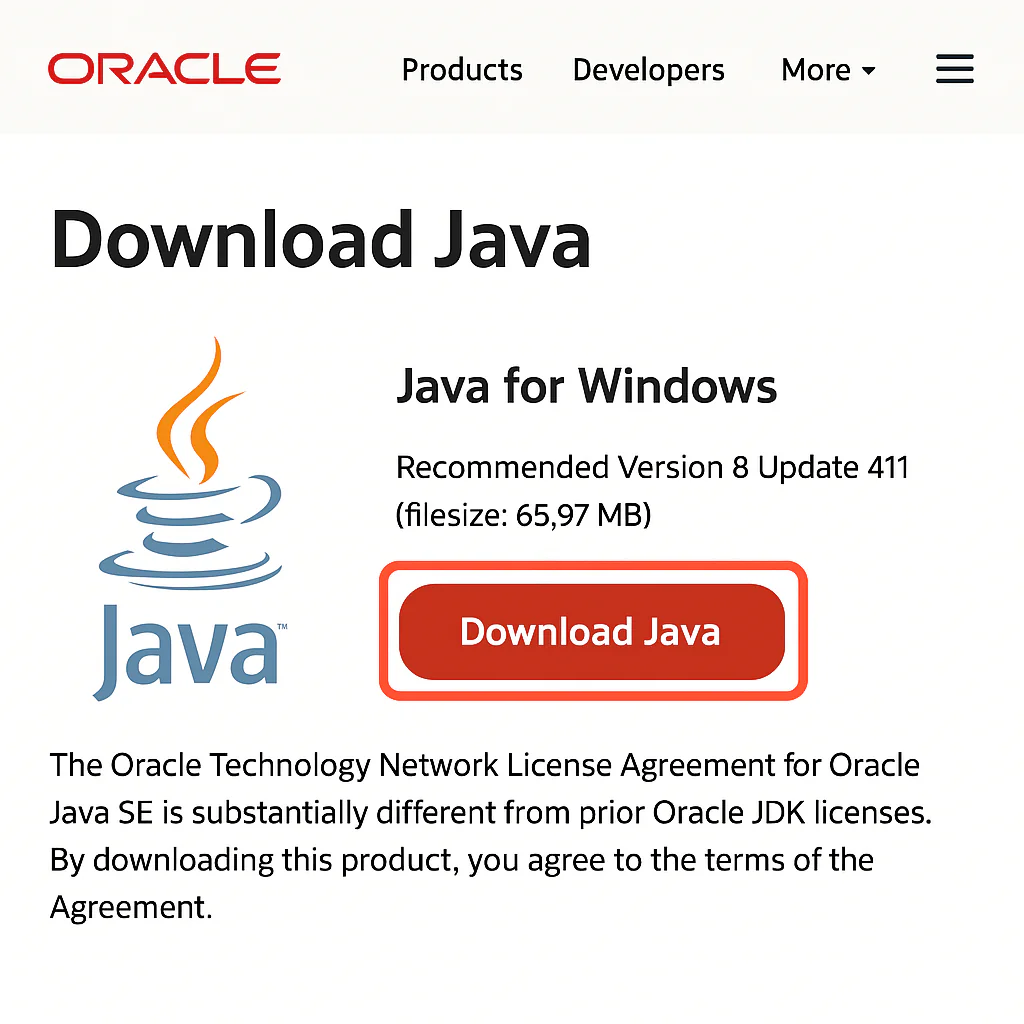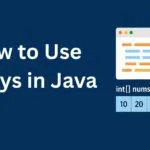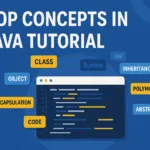If you’re starting with Java development on Windows, one of the first things you must learn is how to set Java path properly. Without configuring the path, your system might not recognize Java commands like javac or java.
In this guide, I’ll show you step by step how to set Java path in Windows 10 and Windows 11. Follow along to avoid common mistakes.
Why Do You Need to Set Java Path?
Setting the Java path allows your system to locate Java Development Kit (JDK) executables from any directory in the Command Prompt. This is essential for compiling and running Java programs.
Without the Java path, you might see errors like:
'javac' is not recognized as an internal or external command.Step 1: Download and Install Java JDK
Go to the official Oracle website and download the latest version of Java JDK suitable for your Windows version. Run the installer and follow the on-screen instructions.
👉 Example Installation Path:
C:\Program Files\Java\jdk-21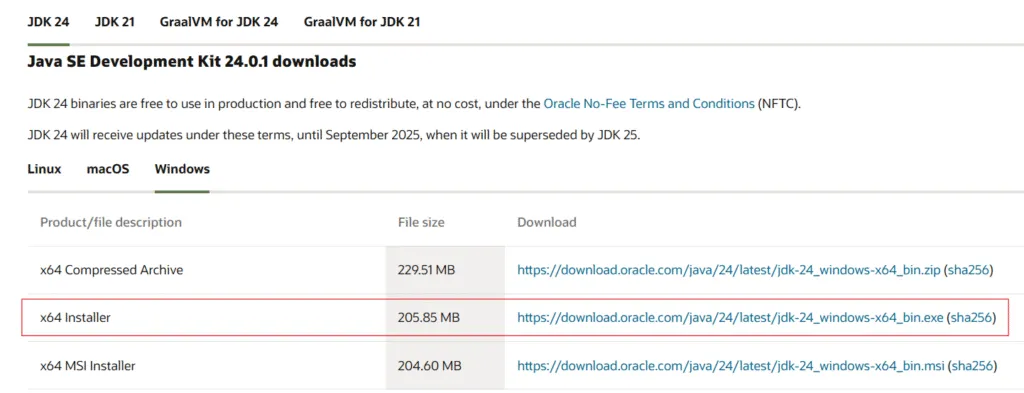
Step 2: Locate Java Installation Directory
After installation:
Open File Explorer, navigate to where Java is installed (usually in Program Files → Java)
Example Path:
C:\Program Files\Java\jdk-21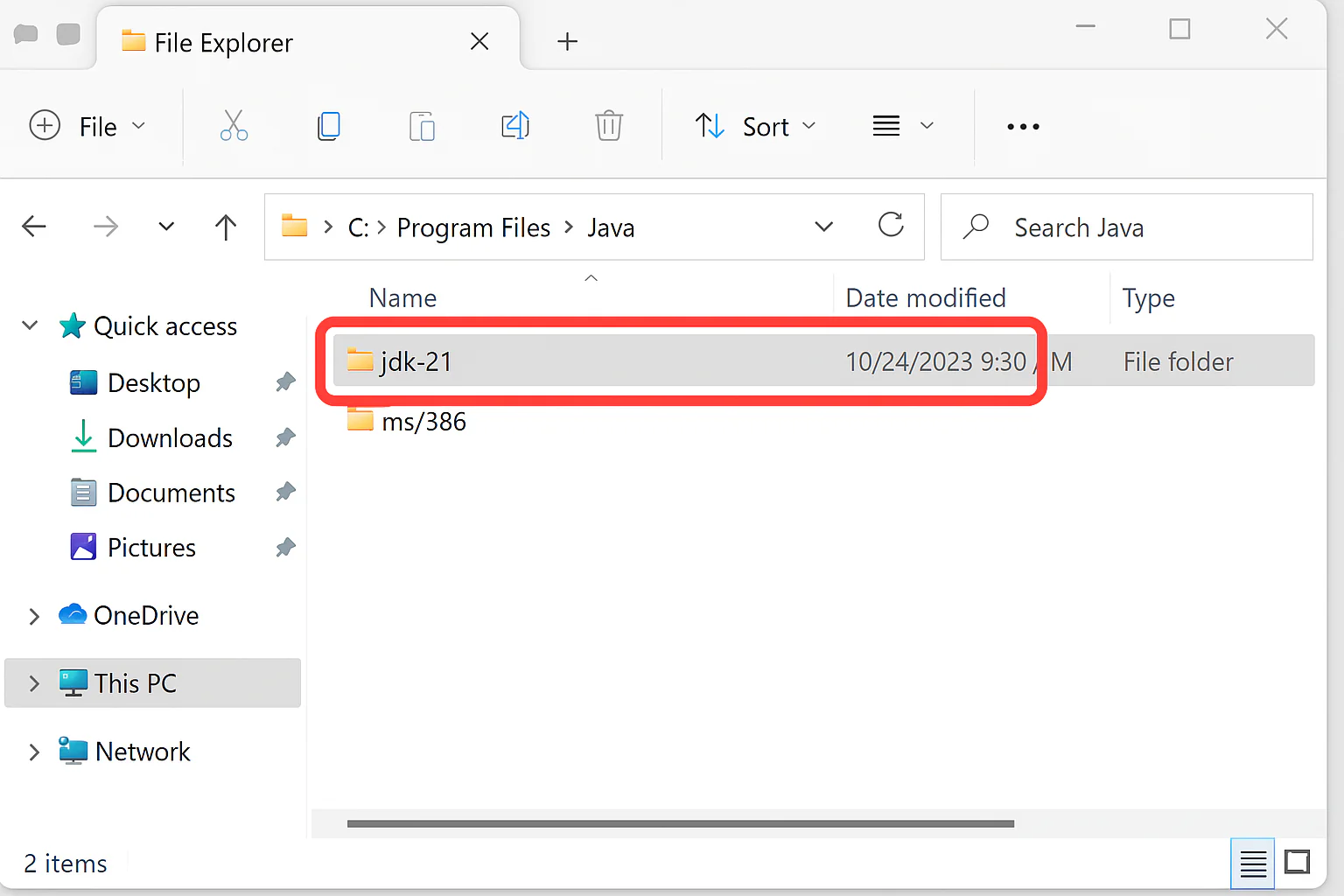
You’ll need this path in the next steps.
Step 3: Setting JAVA_HOME Environment Variable
- Right-click on This PC or My Computer → Click Properties
- Click Advanced system settings
- Under the Advanced tab → Click Environment Variables
- Click New… under System Variables
- Variable Name:
JAVA_HOME- Variable Value: Paste your Java JDK installation path
C:\Program Files\Java\jdk-21- 👉 Click OK.
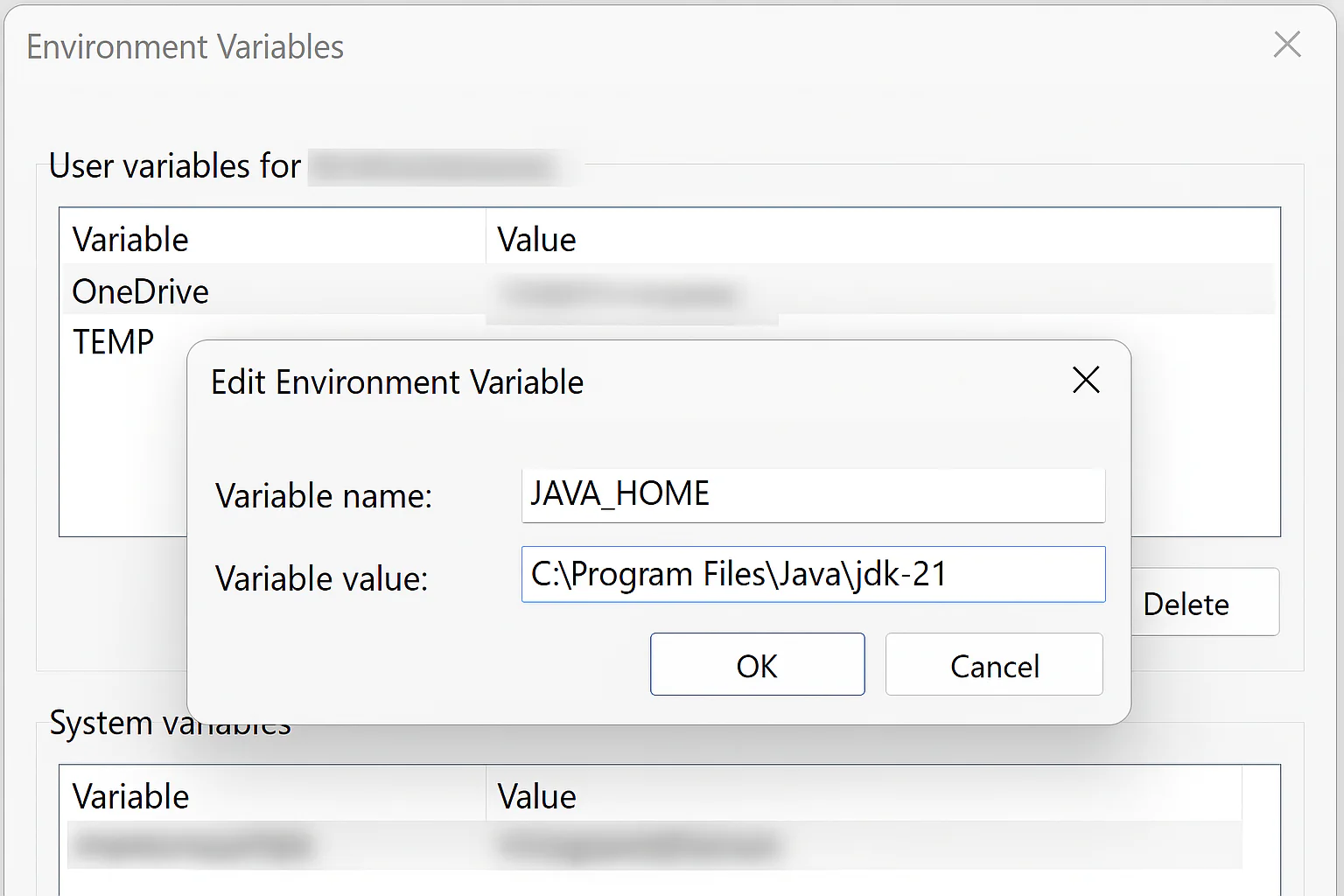
Step 4: Updating PATH Variable
- In the Environment Variables window, under System Variables, find Path → Click Edit
- Click New → Add the following:
%JAVA_HOME%\bin- Click OK on all windows to apply changes.
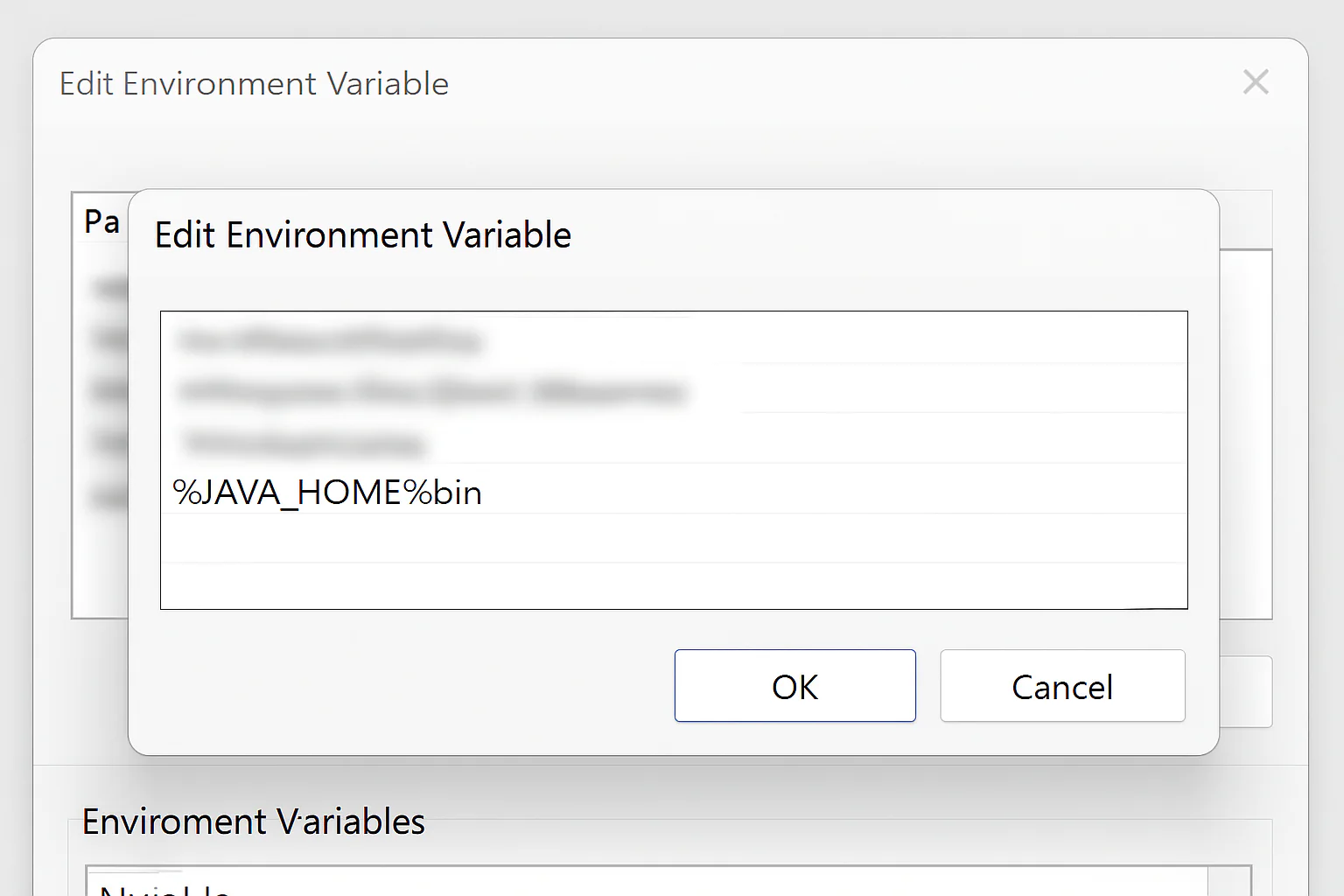
Step 5: Verify Java Path Setup
Open Command Prompt (CMD) and type:
java -versionand
javac -version✅ If properly configured, it will show the installed Java version.
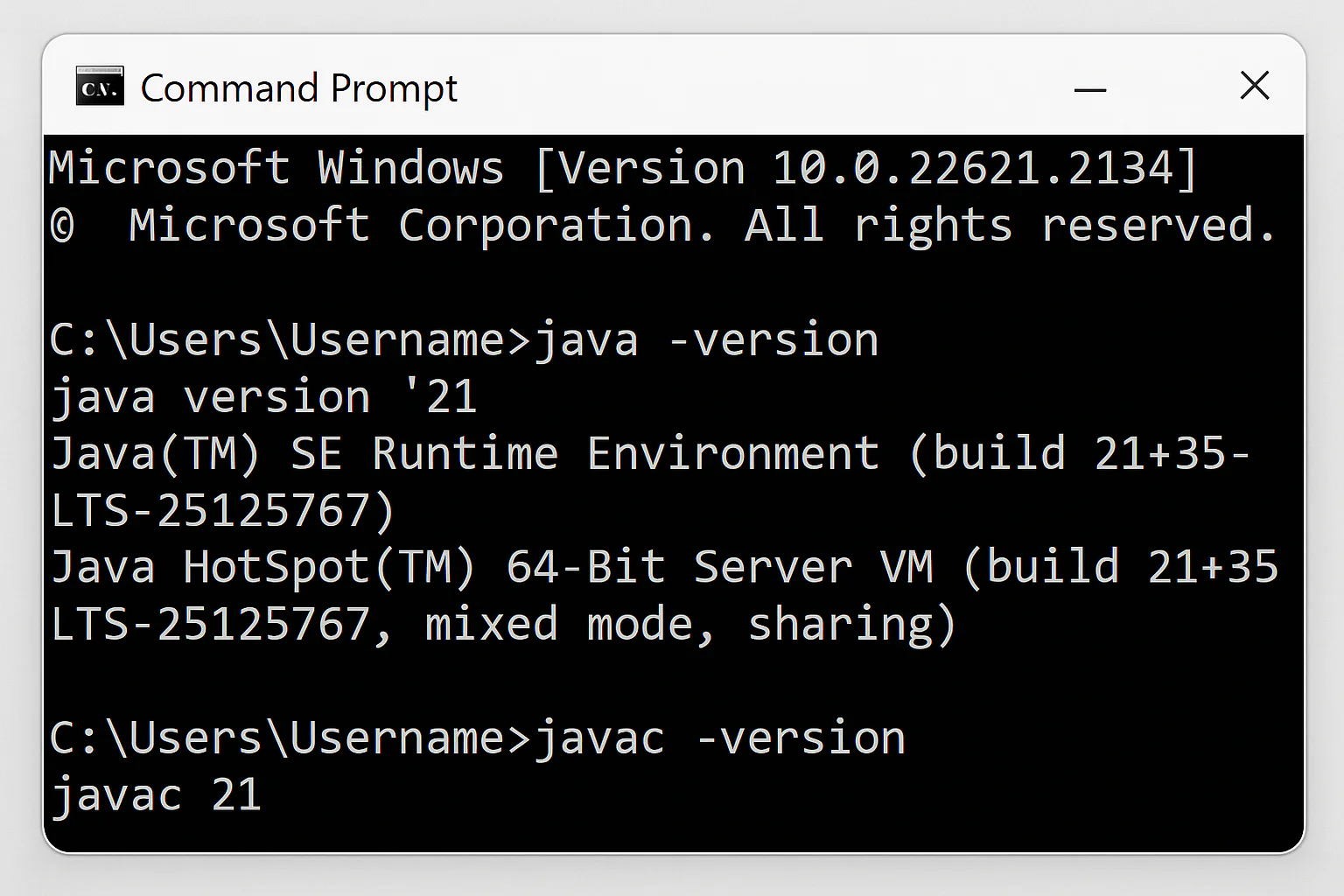
Common Errors When Setting Java Path
- Incorrect JAVA_HOME path → Double-check for typos
- Path variable missing %JAVA_HOME%\bin → Ensure it’s added correctly
- Forgot to restart CMD → Restart Command Prompt after changes
Final Thoughts on Setting Java Path
Now you know how to set Java path in Windows 10/11 the correct way. Setting the Java path is essential for every Java developer, especially if you work with IDEs like Eclipse or IntelliJ IDEA or build tools like Maven or Gradle.
Follow the steps carefully, and you’ll never face path-related issues again.
- How to Use Arrays in Java (with Code Examples for Beginners)

- Compilation in Java – How It Works with Execution Flow, Steps, and Example

- How to Use loops in Java: For, While, Do‑While Explained

- How to Use If Else Statement in Java (With Examples)

- How to Understand Object-Oriented Programming in Java Easily