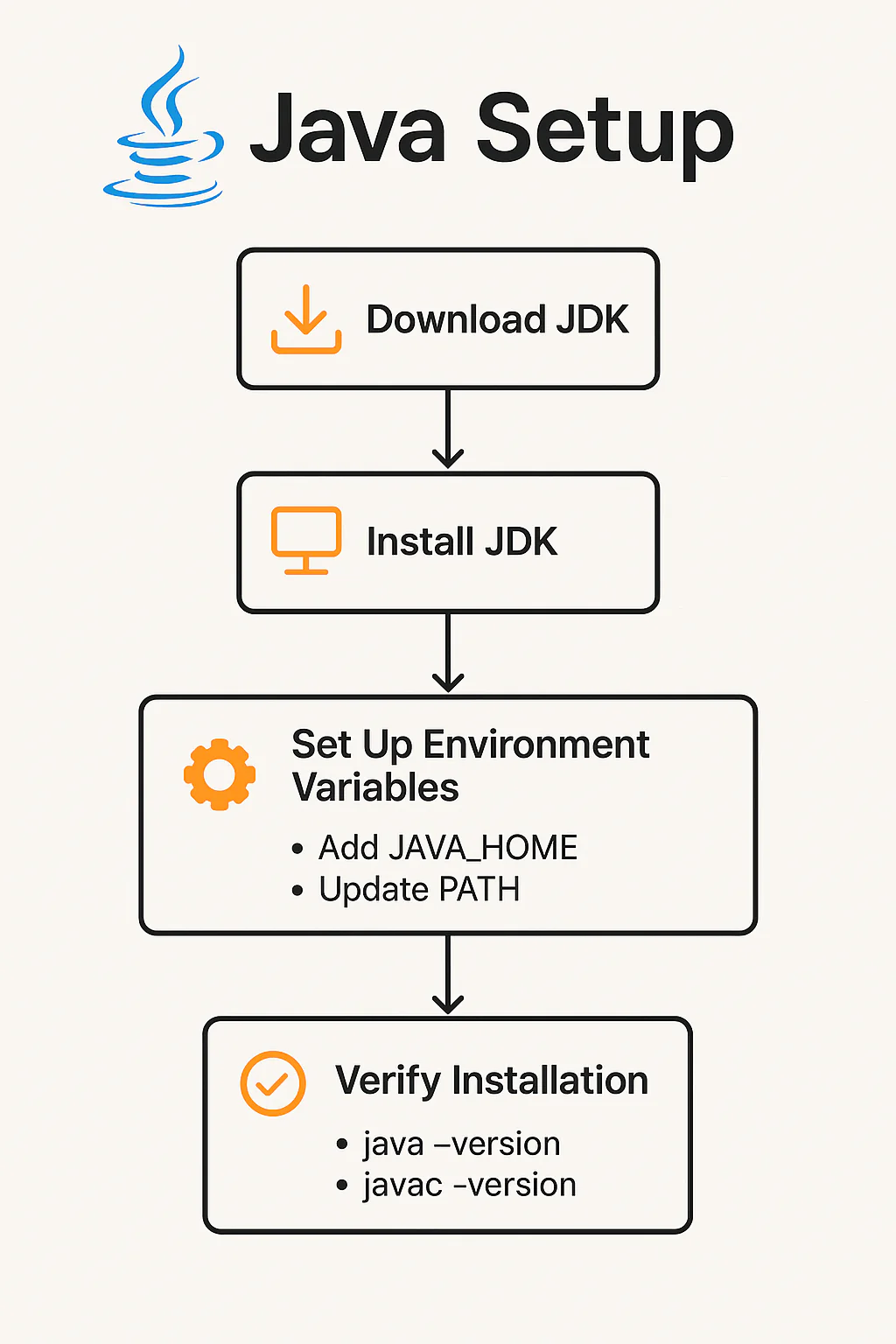
After working with Java for over two decades, I’ve seen developers—new and experienced—struggle with something as fundamental as Java setup & configure Java Environment Variables. Whether you’re building enterprise-grade microservices or exploring Java for automation, everything starts with the correct installation and configuration of Java on your system.
In this detailed guide, I’ll walk you through how to set up Java JDK, Java Environment Variables and verify your setup across Windows, macOS, and Linux. Plus, I’ll include some pro tips that most tutorials leave out.
How to Set Java Environment Variables in the System
🧩 What Is Java Setup?
In simple terms, Java setup refers to the process of installing the Java Development Kit (JDK), configuring environment variables, and ensuring your system is ready to compile and run Java programs. The setup process includes:
- Downloading the correct JDK version
- Installing it on your operating system
- Setting
JAVA_HOMEand updating your systemPATH - Verifying installation with terminal or command line
Whether you’re preparing for development or deployment, a correct setup is critical for smooth performance.
🚀 Step-by-Step Java Setup on Different Operating Systems
🪟 Java Setup on Windows
1. Java JDK Download
Go to theofficial Oracle JDK pageor useOpenJDKto download Java SE Development Kit.
2. Run the Installer
- Double-click the
.exefile. - Follow the on-screen instructions to install the JDK.
- Choose an appropriate install location (e.g.,
C:\Program Files\Java\jdk-17).
3. Set Environment Variables
- Search for Environment Variables in the Start menu.
- Click New under System Variables and set:
- Variable name:
JAVA_HOME - Variable value:
C:\Program Files\Java\jdk-17
- Variable name:
- Edit the
Pathvariable:- Add:
%JAVA_HOME%\bin
- Add:
4. Verify the Setup
Open Command Prompt and type:
bashjava -version
javac -version
If you see the version number, your Java setup is complete.
🍎 Java for macos | Java Download mac
1. Install via Homebrew (Recommended)
If you have Homebrew installed, run:
bashbrew install openjdk@17
2. Link JDK to the System
After installation, add the JDK to your shell config:
bashecho 'export JAVA_HOME="/opt/homebrew/opt/openjdk@17"' >> ~/.zprofile
echo 'export PATH="$JAVA_HOME/bin:$PATH"' >> ~/.zprofile
source ~/.zprofile
3. Verify Installation
bashjava -version
javac -version
✅ Tip:
Use jenv to manage multiple JDK versions effortlessly on macOS.
🐧 Java Setup on Linux
1. Use APT for Ubuntu/Debian
bashsudo apt update
sudo apt install openjdk-17-jdk
2. Set JAVA_HOME
Edit ~/.bashrc or ~/.zshrc:
bashexport JAVA_HOME=$(readlink -f /usr/bin/java | sed "s:bin/java::")
export PATH=$JAVA_HOME/bin:$PATH
source ~/.bashrc
3. Verify Setup
bashjava -version
javac -version
You should now see the installed version on the terminal.
📦 Choosing the Right JDK Distribution
✅ Popular JDK Distributions
- Oracle JDK
- Description: Official version from Oracle
- Website: https://www.oracle.com
- OpenJDK
- Description: Free and open-source JDK
- Website: https://jdk.java.net
- Amazon Corretto
- Description: Free, multiplatform JDK by Amazon
- Website: https://aws.amazon.com/corretto
- Adoptium (Eclipse)
- Description: Community-supported build of OpenJDK
- Website: https://adoptium.net
If you’re developing enterprise-grade software, go with Oracle JDK or Amazon Corretto. For learning and open-source projects, OpenJDK or Adoptium work great.
⚙️ Common Java Setup Issues and Fixes
❌ Error: java: command not found
Fix: You likely missed setting the JAVA_HOME or PATH variable. Go back and ensure it’s correctly configured.
❌ Java compiles but doesn’t run
Fix: Ensure both javac and java point to the same JDK version. You can check this by running:
bashwhich java
which javac
❌ IDE can’t find JDK
Fix: Go to your IDE settings and manually configure the JDK path to point to the correct JDK home directory.
📚 Bonus: Verifying Java Setup with a Test Program
Create a file named HelloWorld.java:
Public class HelloWorld {
public static void main(String[] args) {
System.out.println("Java Setup Successful!");
}
}Then run:
javac HelloWorld.java
java HelloWorldIf you see the message in the output, congratulations! Your Java setup is rock solid.
🔁 Maintaining Your Java Environment
As a seasoned Java developer, I recommend:
- Using a version manager (like
jenvfor macOS/Linux) to handle multiple JDK versions. - Keeping your JDK updated to the latest LTS version for security.
- Backing up your environment variables for easy migration or reinstallation.
🏁 Conclusion
Setting up Java correctly is a foundational step in your programming journey. Whether you’re developing enterprise applications or just starting out, a clean Java setup can save hours of troubleshooting and boost productivity.
By following this guide, you’ve ensured your system is ready for professional-grade Java development.
- How to Use Arrays in Java (with Code Examples for Beginners)
- Compilation in Java – How It Works with Execution Flow, Steps, and Example
- How to Use loops in Java: For, While, Do‑While Explained
- How to Use If Else Statement in Java (With Examples)
- How to Understand Object-Oriented Programming in Java Easily







